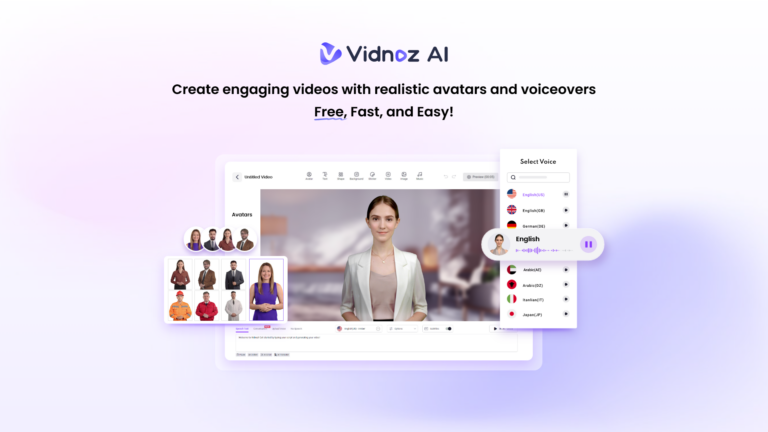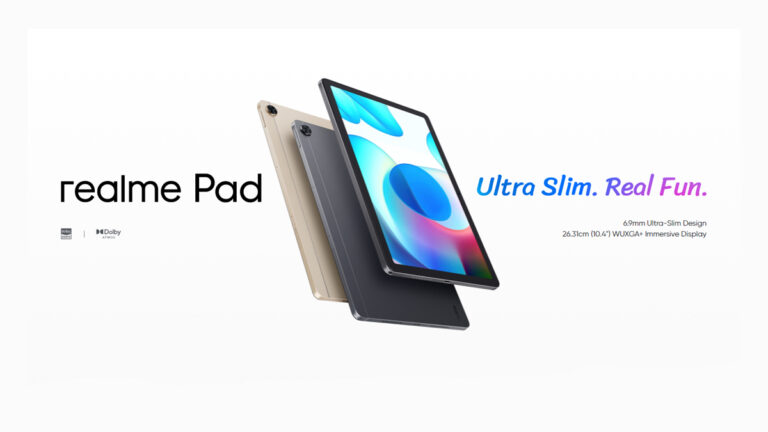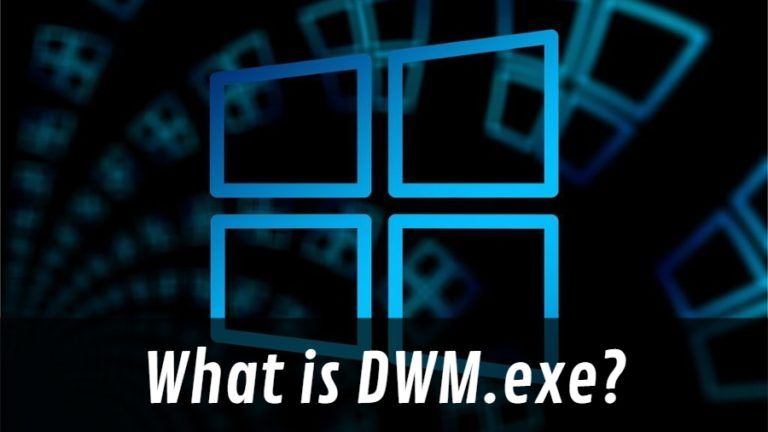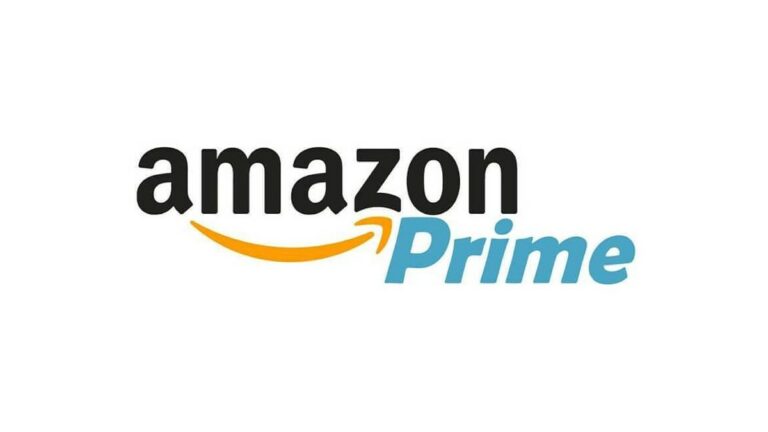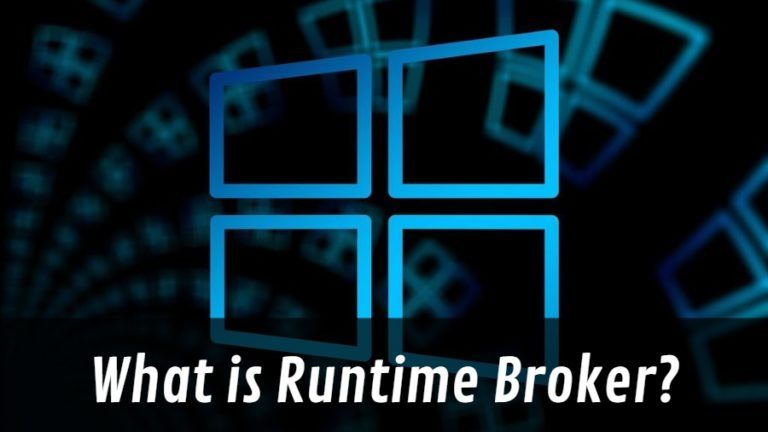What Happens When You Change Your DNS To 8.8.8.8?

DNS stands for Domain Name System that works like your system’s phone book. DNS helps you protect your online security and privacy. However, what happens when you change your DNS to 8.8.8.8.
By changing your 8.8.8.8 DNS, you are switching your operator from your ISP to Google Public DNS. It protects users from DDOS and malware attacks. However, by doing this, Google can see all your DNS queries and collect even more data.
How does a DNS work?
DNS helps in bridging the gap between the browser and a website. It converts the domain name of any website into an IP address that a server can understand. The DNS network stores all domain names and IP addresses to direct users to their desired website.
So when you type a website name in your browser, the browser sends a request to the DNS server. If the website domain name is registered in the database with the DNS, it’ll respond with the IP address of the website you are trying to access, something like 117.234.214.14.
8.8.8.8 Google Public DNS
In 2009, Google provided two easy-to-remember public DNS servers (8.8.8.8 and 8.8.4.4). The company aims to make the Internet and the DNS system faster, safer, more secure, and more reliable for all Internet users. Although Google’s public DNS is relatively fast and secure from malware attacks, it allows the company to collect all your data.
Better alternative (Cloudfare)
Cloudflare is one of the biggest internet companies in cloud services and web performance. The company also has its public DNS, which is better than Google’s 8.8.8.8 DNS. It has memorable IP addresses like 1.1.1.1 and 1.0.0.1 that are secure and provide privacy protection features.
You can change your DNS by following the steps given below.
1. Press Windows+I to open Settings and go to Network & Internet.
2. Select Change adapter options.
3. Right-click on your internet connection and select Properties.
4. Select Internet Protocol Version 4 and click the Properties button.
5. Select Use the following DNS server addresses
6. Enter the two addresses and click ok.
7. Do the same thing for Internet Protocol Version 6
By doing this, you can switch your DNS operator from Google to Cloudflare. You can also check our other article on the best DNS servers for fast internet speeds.